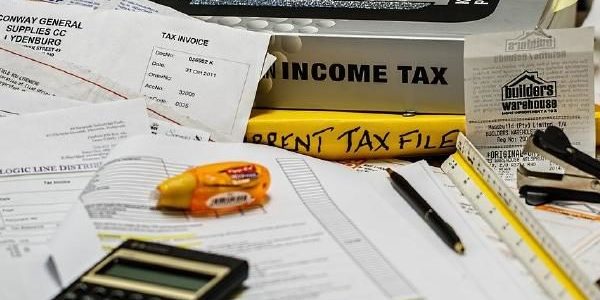Digital Signature Certificate (DSC) is used to attest and verify that the tax return documents being filed, have been authenticated by the tax payer/ Assessee without fraud and in a safe environment.
In the process of e-filing of Income Tax Returns (ITR), DSC plays a vital role and under the IT Act 2000 it enjoys the same status as regular signatures. It is used to attest and verify that the tax return documents being filed, have been authenticated by the tax payer/ Assessee without fraud and in a safe environment.
It is not only difficult to tamper with digitally signed documents but also difficult to disown or claim the forgery of digital signatures since there are various checks in order to substantiate the same along with protection from modifications/additions post signing.
Certification Authorities issue Digital signatures and they operate using the Public Key Infrastructure (PKI) Technology and are signed using the private key assigned to various Certification Authorities.
DSC contain particulars like the tax payer/owner’s name, his public key, date of expiry of his public key, name of Certification Authority who issued the digital signature, serial number assigned to the digital signature and the digital signature.
How to Register Your Digital Signature Certificate while e-Filing Your ITR?
To start using a digital signature the tax payer first has to visit the official website of Income Tax e-filing website viz incometaxindiaefiling.gov.in and log-in to his account.
Tax payers who are pre-registered can log in using their username and password. After logging in, the tax payer must click on “My Account” and select “Update Digital Signature Certificate” option.
As soon as you select this option, automatically the download of a file called “Store Certificate” will start. However, at times the user may come across warnings regarding download from an untrustworthy source but ignore these prompts and move forward by clicking yes or accept or continue.
Once the file is downloaded minimize the browser and open the downloaded file i.e. “Store Certificate” which will store a local copy of the digital signature on your computer.
After this is done open the web page on the minimized browser and click on “Upload your USB token” which will redirect you to a page that has a “Select your USB Token Certificate” button and “Browse”.
Once you click on Browse button, it will open a selection window where you need to select the file you downloaded earlier (usually found under Drive C, C:WINDOWSsystem32eTPKCS11.dll). Select this file and select “okay” and further enter the PIN i.e. the Token Password. After this click on the “Sign” button.
How to Upload ITR Online using Your Digital Signature Certificate?
First of all you need to fill out the ITR Form on your computer as a file with an .xml extension and save it. Next you need to log onto the Income Tax of India official website and log into your account after entering your user id and password.
Once you’ve logged into your personal Income Tax Management Dashboard click on the “Submit Return” Button and select the Assessment Year (AY). Then select the Income Tax Return Form that need to select from the drop down menu. Once that’s done, you need to select “yes” when the field asks “Do you want to digitally sign the file?”
After selecting “Yes”, you also need to select the kind of digital signature that you want to use, it can either be a “.PFX” file or it can be signed with ‘USB Token’. Further, with the help of Digital Signature Certificate, upload the ITR and authenticate it thereby completing your e-filing process.